Corel Draw has some very good Tips and Tricks which are make your drawing very fast, good and perfect. Every Indian know about ‘ASHOK CHAKRA’, yes I am talking about that circle which is located in middle section of Indian Flag. ASHOK CHAKRA is divided by 24 lines. Everyone know if you want to draw a perfect circle you have to travel 360° roundly. It looks so simple to draw that circle which was we already learn in my previously posted Tutorial Vector Drawing of Nature with Corel Draw in Step 7, but when you going to draw lines inside it, every time you feel that you need more perfection when finished. Well defiantly you have some mathematical knowledge. Yes the angle of two nearest line is exactly 15°. In this Tutorial you will learn about this trick and after that your feel that how easy it is.
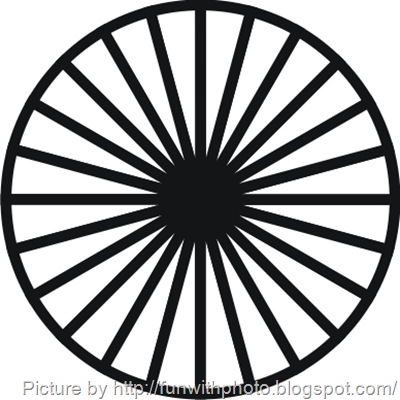
Step 1: Open a blank document in CorelDraw.
Step 2: Draw a circle using ELLIPES TOOL. For perfect circle make sure that height and width is same or you can do it manually as shown in below picture.

Step 3: Select your circle. and click on pie. Now your circle will be shown as like below picture.
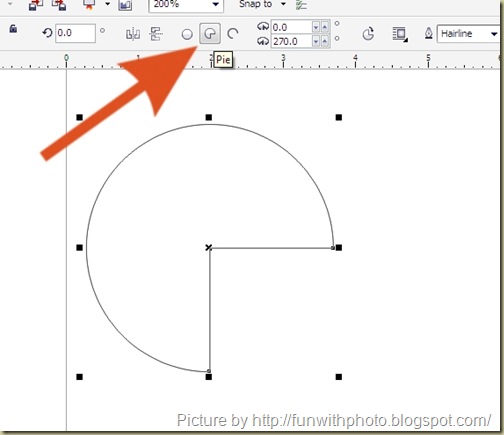
Step 4: Change angle between starting line and ending line at 15°. Your circle will be cropped like this.
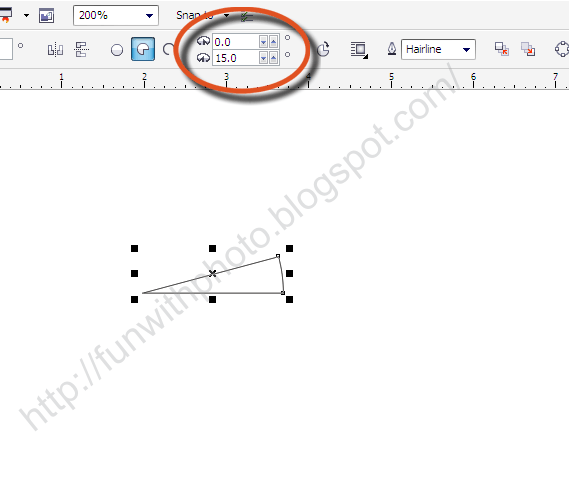
Step 5: when you click two single times(Not double click) on your object, you will get rotation free transformation. Now care fully drag transformation’s center point at perfect corner of starting line and ending line. Drag pie circle and look at rotation angle. when it will shown perfect 15° click right button before release left button of your mouse.
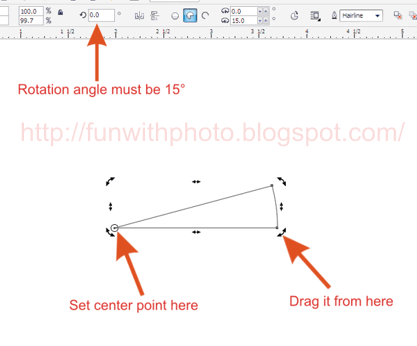
Step 6: Now please read carefully this step because in this step you will learn about corel’s magical TRICK. After step 5 you don’t need every time drag and made a duplicate pie. JUST PRESS CTRL + R (REPEAT) CONTINUOSLY AND COREL WILL AUTOMATICALLY DRAW YOUR CIRCLE PERFECTLY.
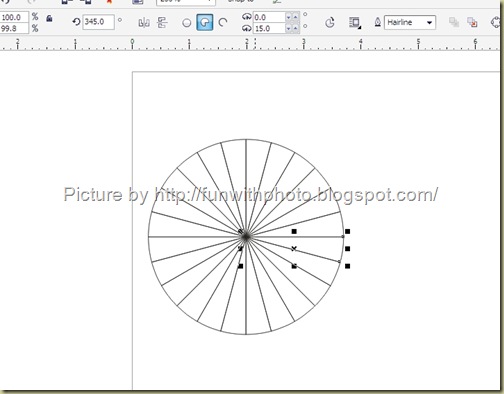
Step 7: Select whole circle and follow these steps : TOP MENUBAR > ARRANGE > GROUP or press CTRL + G. Now ASHOK CHAKRA is ready. How easy!!!!
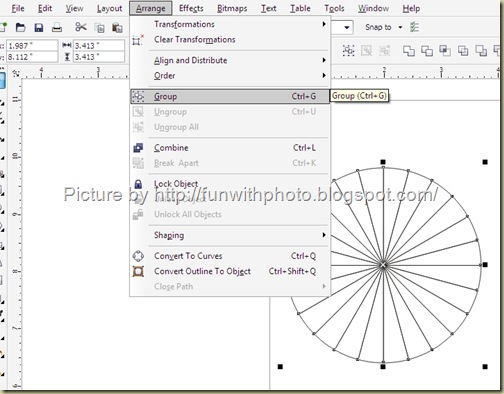
Step 8: Click and hold for two seconds on OUTLINE TOOL. Here you can select deferent size of thicknesses and line colors.
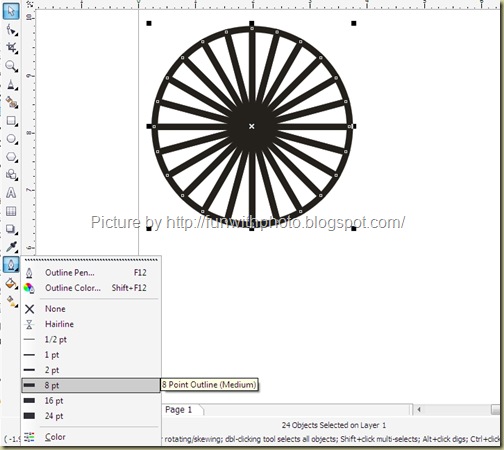
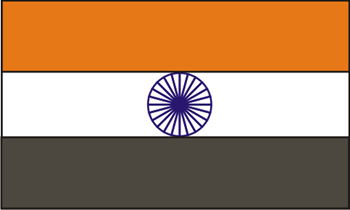
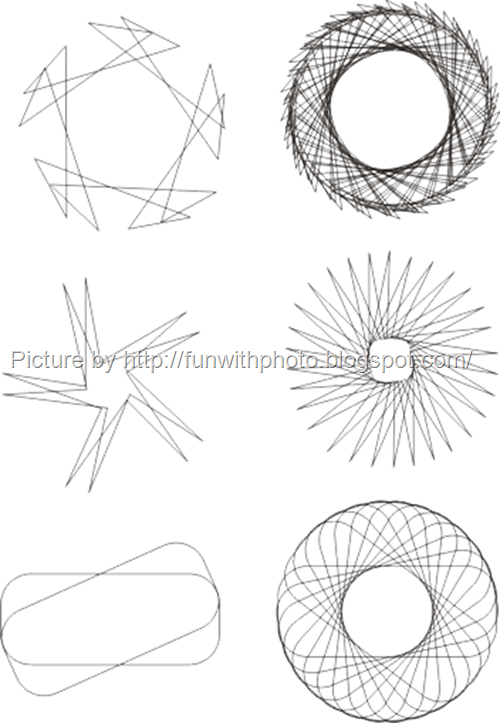
Final Image:
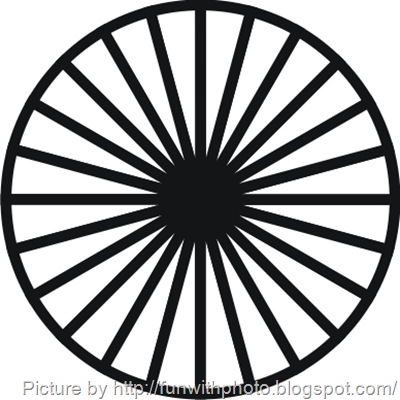
Step 1: Open a blank document in CorelDraw.
Step 2: Draw a circle using ELLIPES TOOL. For perfect circle make sure that height and width is same or you can do it manually as shown in below picture.

Step 3: Select your circle. and click on pie. Now your circle will be shown as like below picture.
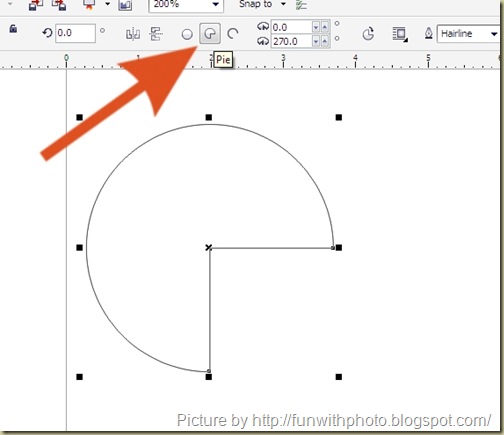
Step 4: Change angle between starting line and ending line at 15°. Your circle will be cropped like this.
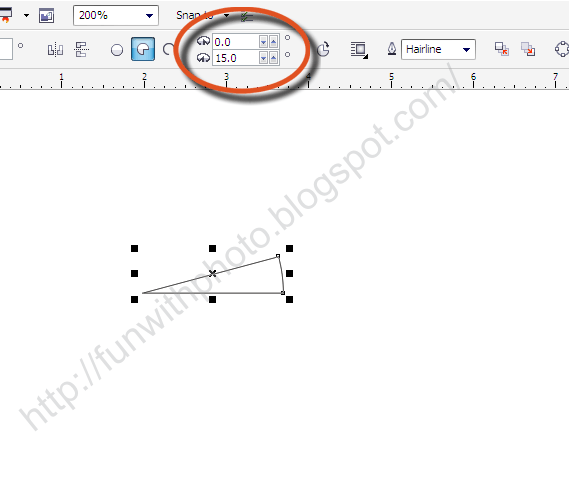
Step 5: when you click two single times(Not double click) on your object, you will get rotation free transformation. Now care fully drag transformation’s center point at perfect corner of starting line and ending line. Drag pie circle and look at rotation angle. when it will shown perfect 15° click right button before release left button of your mouse.
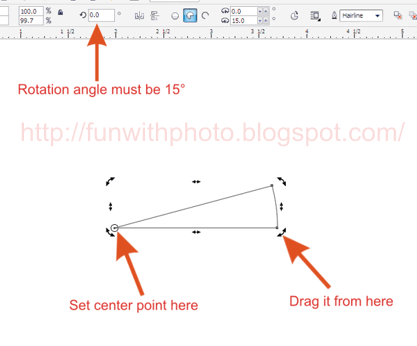
Step 6: Now please read carefully this step because in this step you will learn about corel’s magical TRICK. After step 5 you don’t need every time drag and made a duplicate pie. JUST PRESS CTRL + R (REPEAT) CONTINUOSLY AND COREL WILL AUTOMATICALLY DRAW YOUR CIRCLE PERFECTLY.
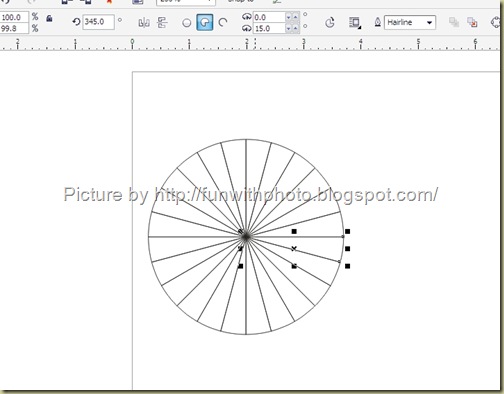
Step 7: Select whole circle and follow these steps : TOP MENUBAR > ARRANGE > GROUP or press CTRL + G. Now ASHOK CHAKRA is ready. How easy!!!!
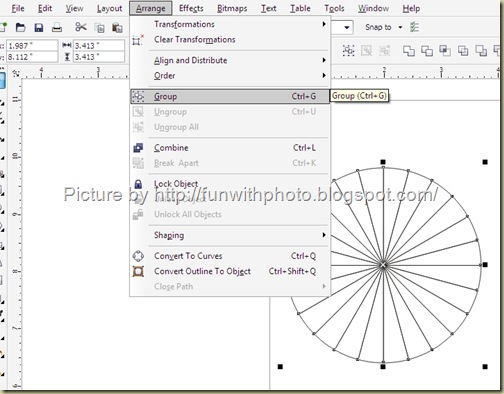
Step 8: Click and hold for two seconds on OUTLINE TOOL. Here you can select deferent size of thicknesses and line colors.
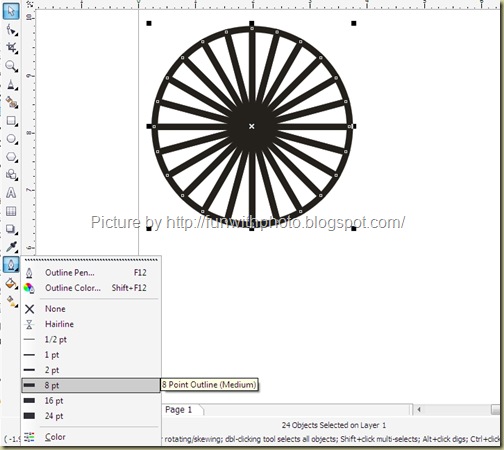
You can create a 3:5 rectangle and made Indian Flag, put your ASHOK CHAKRA.
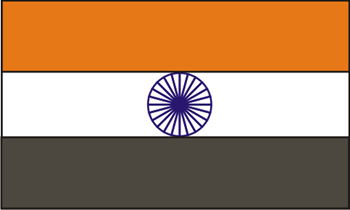
Few Examples of CTRL + R TRICK:
You can create various and amazing designs with this trick.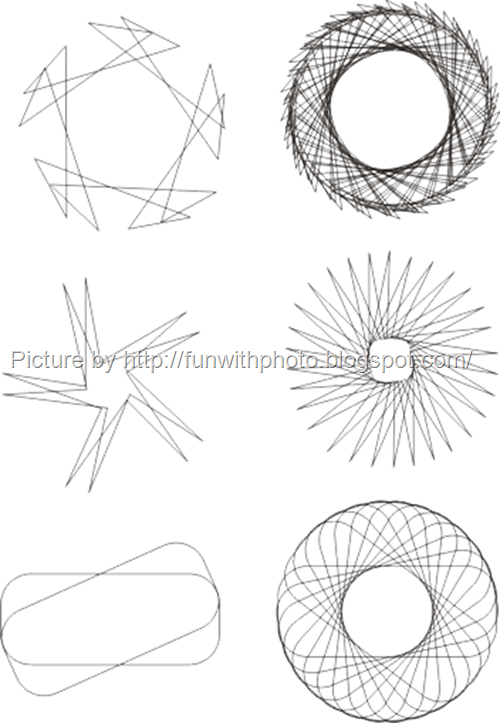




1 comments:
Tushar Mangl
May 6, 2010 at 3:03 AM
Permalink this comment
1
Very instructive ...
Post a Comment